How to Delete a Facebook Page? Reasons for Deleting
How to Delete a Facebook Page
Deciding to delete your Facebook page is a big decision. It’s permanent, so you’ll want to make sure you’re ready to say goodbye! If you’re certain you want to proceed, here’s a step-by-step guide on how to delete your Facebook page:
First, access your Facebook page and navigate to its settings. Within the settings menu, you’ll find a general section. Look for the option labeled “Remove Page” and click on it. Facebook will ask you to confirm your decision, as deleting a page is permanent. Once confirmed, your Facebook page will be deleted and inaccessible.
Facebook pages serve as essential tools for businesses, organizations, and individuals to establish an online presence. These pages allow users to share updates, interact with followers, and promote products or services. Understanding how to manage and, if necessary, delete a Facebook page is crucial for maintaining an effective online presence. Also, read about How to change your name on facebook
Reasons for Deleting a Facebook Page
Outdated Information
Over time, Facebook pages may accumulate outdated information, such as old contact details or irrelevant content. Deleting the page can help in maintaining accurate and up-to-date information.
Rebranding or Renaming
Businesses or individuals undergoing rebranding or renaming may choose to delete their existing Facebook page to align with their new identity.
Low Engagement or Relevance
Pages with low engagement or relevance may not effectively serve their intended purpose. Deleting such pages can help streamline social media efforts.
Personal Reasons
Individuals may have personal reasons for wanting to delete a Facebook page, such as privacy concerns or a desire to reduce their online presence.
Precautions Before Deleting a Facebook Page
Before proceeding with the deletion process, it’s essential to take certain precautions to mitigate any potential loss or inconvenience.

Backup Important Content
Ensure that any important content, such as photos, videos, or contact information, is backed up or transferred to another platform.
Notify Followers
Inform followers and users connected to the page about the impending deletion to minimize any disruption or confusion.
Consider Alternatives
Evaluate alternative options, such as archiving the page or merging it with another page, before proceeding with deletion.
Discover more about How to unblock someone on facebook
Step-by-Step Guide to Delete a Facebook Page
- Accessing the Facebook Page Settings
- Log in to Facebook and navigate to the Facebook page you wish to delete.
- Click on “Settings” located at the top-right corner of the page.
- Initiating the Deletion Process
- Scroll down to the bottom of the Settings page and click on “Remove Page.”
- Click on “Permanently delete [Page Name].”
- Confirming the Deletion
- A confirmation pop-up will appear. Click on “Delete [Page Name].”
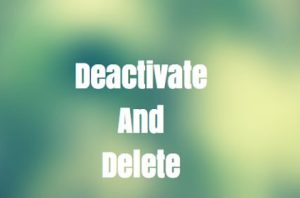
Recovering a Deleted Facebook Page (if Possible)
In some cases, it may be possible to recover a deleted Facebook page within a certain time frame.
- Time Frame for Recovery
- Facebook allows for the recovery of deleted pages within 14 days of deletion.
- Steps to Recover a Deleted Page
- Log in to Facebook within the 14-day recovery period.
- Go to the Facebook Business Manager and click on “Pages.”
- Click on “Deleted Pages” and select the page you wish to recover.
- Click on “Restore” to recover the page.
Alternatives to Deleting a Facebook Page
Instead of outright deletion, consider the following alternatives:
- Archiving the Page: This option preserves the page’s content while removing it from public view.
- Rebranding or Renaming: Modify the page to reflect any changes in branding or identity.
- Merging with Another Page: Combine the content and followers of two pages into one.
Impact of Deleting a Facebook Page
Deleting a Facebook page can have various implications:
- Loss of Followers and Engagement: Followers and engagement built over time may be lost.
- SEO Implications: Deletion can affect search engine rankings and online visibility.
- Social Media Strategy Adjustments: Adjust social media strategies to accommodate the absence of the deleted page.
Conclusion
In conclusion, understanding how to delete a Facebook page is essential for effective social media management. By following the outlined steps and considering alternatives, individuals and businesses can streamline their online presence and adapt to changing needs.
FAQs
Can I recover a Facebook page after deletion?
Yes, Facebook allows for the recovery of deleted pages within 14 days of deletion.
Will deleting a Facebook page affect my other social media accounts?
Deleting a Facebook page may impact your overall social media strategy, but its effects on other accounts depend on various factors.
Is it possible to archive a Facebook page instead of deleting it?
Yes, Facebook provides an option to archive pages, preserving their content while removing them from public view.
How long does it take to delete a Facebook page?
The deletion process for a Facebook page is typically instantaneous.
Can I merge two Facebook pages?
Yes, Facebook allows for the merging of two pages, combining their content and followers into one.
