What is Spotlight on Mac: Unleashing the Power of Search
What is Spotlight on Mac?
Spotlight is a search feature on Mac computers that allows users to quickly find files, applications, documents, emails, and other data stored on their Mac. It's a powerful and convenient tool for locating items on your computer without the need to navigate through folders and directories manually. Read about Spotlight Hour
To access Spotlight, you can either click on the magnifying glass icon in the upper-right corner of the menu bar or use the keyboard shortcut "Command + Spacebar." Once activated, a search bar appears on your screen, and you can start typing keywords related to what you're looking for. Spotlight will provide you with a list of results, including files, applications, contacts, emails, web search suggestions, and more, organized by relevance.
https://www.youtube.com/watch?v=nVvi-mrArB8&pp=ygUYV2hhdCBpcyBTcG90bGlnaHQgaW4gbWFj
Spotlight not only searches the names of files and documents but also their content, making it easy to find specific information within files. It can also perform calculations, provide weather forecasts, and perform various other tasks using natural language queries.
[caption id="" align="aligncenter" width="399"] Spotlight Search[/caption]
Spotlight Search[/caption]
Spotlight - Your Digital Search Companion
Spotlight is, at its core, a search tool that allows you to swiftly locate files, applications, documents, and more on your Mac. It's a built-in feature that's as convenient as it is versatile. Let's break down its key aspects:
Accessing Spotlight
To activate Spotlight, you can either click the magnifying glass icon in the top-right corner of your screen or use the keyboard shortcut: Command (⌘) + Spacebar. This brings up the Spotlight search bar.
Lightning-Fast Search
Once the search bar is open, you can begin typing what you're looking for. Spotlight employs a robust search algorithm, providing instant results as you type, making the process efficient and effortless.
[caption id="" align="aligncenter" width="384"] Lightning-Fast Search[/caption]
Lightning-Fast Search[/caption]
System-Wide Search
Spotlight isn't limited to just searching for files and applications; it extends its reach to include system preferences, definitions, contacts, emails, and even web searches powered by Siri Suggestions.
Launching Applications
One of its most frequently used features is launching applications. Instead of navigating through folders and menus, simply type the name of the app you want to open, and Spotlight will find and launch it for you.
File and Document Finder
Spotlight excels at locating files and documents scattered throughout your Mac. You can search by file name, type, or even content within documents.
Calculations and Conversions
Spotlight can perform calculations and unit conversions right from the search bar. Just type in your math problem or unit conversion query, and it will provide instant results.
Unveiling the Power of Spotlight
Now that you have a basic understanding of what Spotlight is, let's explore some of its advanced features and hidden gems:
Finder Previews
When you search for a file, Spotlight provides a quick preview of the document's contents, saving you from opening multiple files to find the right one.
App Suggestions
Spotlight suggests applications based on your usage patterns and the time of day, making it incredibly intuitive.
System Commands
You can use Spotlight to access system commands and preferences by typing keywords like "Shut Down," "Restart," or "System Preferences."
Built-in Calculator
Need to crunch some numbers quickly? Just enter mathematical expressions in the search bar, and Spotlight will provide the answer.
Mastering Spotlight Search
To become a Spotlight pro, consider these tips and tricks:
Specific Searches
Use quotes to perform exact searches. For example, searching for "Star Wars" will only return results containing that exact phrase.
Exclude Results
You can exclude specific search results by adding a minus sign (-) before your query. For instance, "-PDF" will exclude PDF files from the results.
Find Files by Type
Searching for "kind presentation" will display all presentation files on your Mac.
Quick Currency Conversion
Spotlight can convert currency as well. Just type in the amount and the currency codes, e.g., "100 USD to EUR."
Conclusion
Spotlight on Mac is more than just a search tool; it's a productivity powerhouse that can streamline your daily tasks and save you valuable time. Whether you're a seasoned Mac user or new to the platform, harnessing the full potential of Spotlight is a skill worth mastering.
FAQs
Q. Is Spotlight available on all Mac devices?
A. Yes, Spotlight is a standard feature on all macOS devices, including MacBooks, iMacs, and Mac Minis.
Q. Can I customize the search categories in Spotlight?
A. Indeed, you can! Go to System Preferences > Spotlight, where you can choose which categories Spotlight searches through.
Q. Is there a way to disable Spotlight temporarily?
A. Yes, you can disable Spotlight temporarily by going to System Preferences > Spotlight > Privacy and adding the folder or drive you want to exclude from searches.
Q. Does Spotlight require an internet connection for all its features?
A. No, most of Spotlight's features work offline. However, web searches require an active internet connection.
Q. Can I use Spotlight for unit conversions with non-standard units?
A. Absolutely, Spotlight's unit conversion feature is highly versatile and can handle a wide range of units and conversions.